Obviously, with the way a blog is presented, an older mention to Lettering Delights gets buried so it's important to keep mentioning and bringing attention to the site. A good way to do that is to include images. Most people know you can right mouse click and save an image to your computer but sometimes you want more than that. Sometimes you want several images and the words in between. That is when it's necessary to do a screen capture.
To screen capture in Windows:
- Press [PrtScr] on your keyboard. It is just to the right of the Function keys. Your screen has just been copied onto your "clipboard".
- Open an image editing program, like Microsoft Paint or PhotoShop Elements.
- Paste into that program (ctr + p) or Edit>Paste
- If available, use the crop tool to crop out the things you don't want to see
- Go to the File menu and choose "Save As".
- Navigate to where you want to save the image and type a file name for the image.
- You can hold down Alt while you press [PrtScr] and that will copy only the window you are on rather than the entire screen.
To screen capture on Mac:
- Press Command-Shift-3. The screen shot is automatically saved as a .png file on your desktop.
- To screen capture a portion of the desktop, press Command-Shift-4. A cross-hair cursor will appear which you click and drag to select the area you wish to capture. When you release the mouse button, the screen shot will be automatically saved as a .png on your desktop.
- If you hold [Ctr] while doing the above commands, the screenshot is saved to the clipboard rather than the desktop.
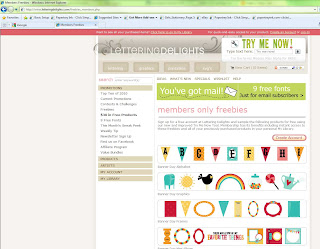







No comments:
Post a Comment